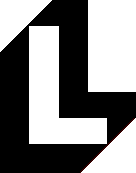 How to email Gary Lauder...
How to email Gary Lauder...The best way to contact me is via email, but if I simply put the address here, it will be collected via spammers' spiders, so you have to figure it out from the following: my first name @ this website's domain name.
Hint: ![]()
I am usually deluged with excessive e-mail, so if I have not responded to your e-mail within a week (or less if it's time-sensitive), please ping me again (and refer to the first e-mail). Please do not take offense at my not responding since I will try to give everybody some kind of response (except for the rare event of being flamed by large quantities of people who may have misunderstood something I said publicly). Although I do have a SPAM filter, some gets through, so I rely on my own pattern recognition as well. Here's how to not look like Spam:
- Configure your mail client to send your real name, not just your first name and not just your e-mail address. Your name should have proper capitalization.
- The subject line should be descriptive and non-spamish, particularly if I am not likely to recognize your name. Short subjects like "Introduction" may not get your e-mail read, but "Introduction from [name of mutual friend]" would. Again, proper capitalization helps.
(from http://www.modemhelp.net/newsletter/email/winmaildat.shtml)
|